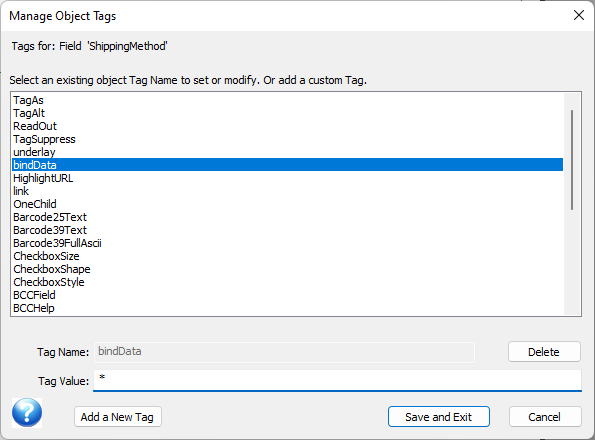Object Tags
Tags Dialog
(As of 3.3.002.01) The tags dialog includes an extensive list of possible tags, their values, and a short help text.
Object Tags are additional, seldom-used, attributes that can be added to DOM objects in Design. This is done using the Format > Object Tags... command in Design. Object Tags can also be set in Merge using the DOM Script function domObj.setTag.
AutoEmail Message Text
(Applies to the older "_email_" fragment, not the newer "_email_5_" fragment)
The AutoEmailConvert option is used on the Message object (usually a Label) within an AutoEmail page. This flag controls whether the message text is actually already in HTML, or is in normal DocOrigin RTF and must be converted to HTML.
AutoEmailConvert Y (the default) will convert normal DocOrigin formatted text from RTF to HTML.
AutoEmailConvert N assumes the text message is already in HTML so RTF formatting is ignored.
Barcode Overrides
There are a number of Barcode options specified in the configuration files (.prt). These include default display options such as
Barcode39Text, Barcode39DerivedText, etc.; default bar widths or ratios between wide and narrow bars, special options like QRCodeCharacterSet, etc. These options can also be set on an individual barcode label or field within Design by setting the corresponding object tag. So, for example, setting tag Barcode39Text to value 'N' would suppress the default display of human-readable text below the barcode for a specific Label or Field.
Ellipsis
Set the value to the hex Unicode code for the character to be used on the particular Field when a text-overflow condition occurs. Normally when field text overflows its defined size in Merge, the text is truncated and the current ellipsis character (defaulted to ...) is added at the end. This Object Tag allows you to override the default ellipsis character for a specific field. Note that you can set ellipsis to 00 to indicate that the text is truncated but no character is appended to the text. See the Merge command-line option -ellipsis for globally resetting the ellipsis character.
HTML Images as URL References
Normally the Merge HTML driver will embed any document images directly into the output html file. If you already have the image available somewhere on the internet, you can specify that the driver simply references that URL rather than embedding the image. To do this, set the Image object (static or Field) tag ImageURL to the web URL for the image. Note: The Tag Name URL is also supported.
PDF/UA
A number of object tags are used to enable the designer to specify PDF/UA accessibility tags. Generally, these tag names all start with "Tag" such as TagAlt, TagAs, TagTitle, etc. Note that TagAuthor, TagKeywords, TagSubject, and TagTitle can be set for any PDF document - they are written to the PDF /Info dictionary and will display as document properties in PDF viewers such as Acrobat. Others are only used when explicitly generating PDF/UA.
RadioButton and CheckBox Options
DocOrigin RadioButtons and CheckBoxes have certain Size and Shape settings defined in the configuration file (.prt). These can be overridden on a specific object by setting the corresponding Object tag. The setting for CheckboxShape, CheckboxStyle, RadioButtonShape, and RadioButtonStyle can be overridden this way.
Direct Data Binding
(As of version 3.2.001.01)
Direct data binding allows you to specify that a single occuring Field value or Text Label value can be fetched directly from the data file by name, rather than using the usual data merging mechanism of DocOrigin Merge. To do this, you set the Field or Label's BindData tag to the name of the field in the data DOM. The name can be either a dotted data DOM expression or just the leaf name if the data name is unique in the data file. You can also set BindData to an asterisk to indicate that the data node's name is the same as the Field or Label's name.
The BindData option must match the case of the input data. XML, by nature, is case-sensitive. The DocOrigin merge option -mergeCaseSensitive Y/N, does not apply to BindData.
It is rather important to know that DataBinding happens on Form DOM (not Document DOM) at the beginning of each document, so before any data-merging even starts. The use case is intended for directly accessing information in the data DOM without using implicit data mapping in the form DOM. Common use cases are:
when a field occurs in the data DOM but appears in another area of the form DOM
a shared field name is unique only by its parent node. For example:
you want to pull Customer Bill To Name in the Remit Tear-off of an Invoice
the data contains two CustomerName fields
fields are unique only by their parent nodes - <ShipTo> and <BillTo>
the Ship To Company Name can be directly bound with the following:
Tag name:bindDataTag Value:CustomerInfo.ShipTo.CompanyNamethe Bill To Company Name can be directly bound with the following:
Tag name:bindData
Tag Value:CustomerInfo.BillTo.CompanyName
If you want to use the Customer Bill To Name throughout the form using the Global Field setting, create a new unique form field Name such as BillToCompanyName and set it to Global.
<CustomerInfo>
<ShipTo>
<CompanyName>Perfect Printers</CompanyName>
<Address1>425 Lansing Drive</Address1>
<Address2>Moline, Illinois</Address2>
<Address3>USA 61265</Address3>
<Address4>Tel:800.555.2323 Fax:309.762.4411</Address4>
</ShipTo>
<BillTo>
<CompanyName>Head Office, Perfect Printers</CompanyName>
<Address1>800 Industrial Avenue</Address1>
<Address2>Chicago, Illinois</Address2>
<Address3>USA 60611</Address3>
<Address4>Tel:800.555.3363 Fax:312.222.2345</Address4>
</BillTo> ...
Use an Asterisk for Unique Fields
If you want to quickly map a single-occurring field to the form, you can match the form field name to the data field name and enter an asterisk in the value. Try this
Start a new form
Open the Sample_Invoice.xml in the Data Explorer
Drag the field ShippingMethod onto a new form
Add the following tag:
Tag name: bindData
Tag Value:
*
Run a PDF Preview with the Sample_Invoice.xml
You should see UPS on your test PDF
To acquire the exact data field name, try Copy Data Path To Clipboard
RetainWhenBlank
(As of 3.2.001.01) Typically, when you place a new label object onto your form design, if there is no value assigned to the label, it will be automatically removed. The RetainWhenBlank tag avoids this automatic removal of empty labels.
See also the Auto/Embedded Fields description of [!Data name]
MandatoryMatch
(As of 3.2.001.11)
Use this tag on Pane or Group objects to require participation in implicit data mapping. Default value is "No". When “Yes”, the tagged object is required to participate in matching.
ForceNewColumn
(As of 3.3.009.01)
In a multi-column context, this tag can be applied to a Pane to have it start at the top of the next column.