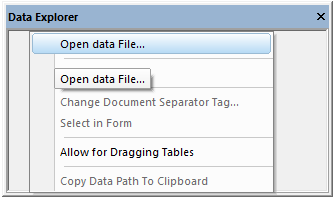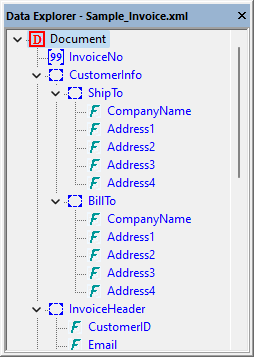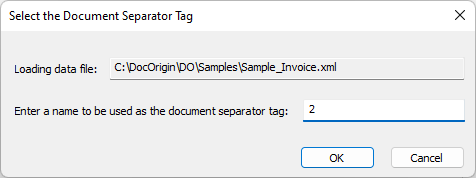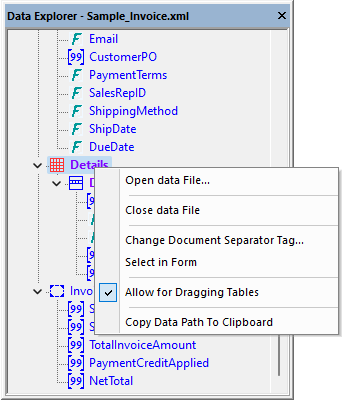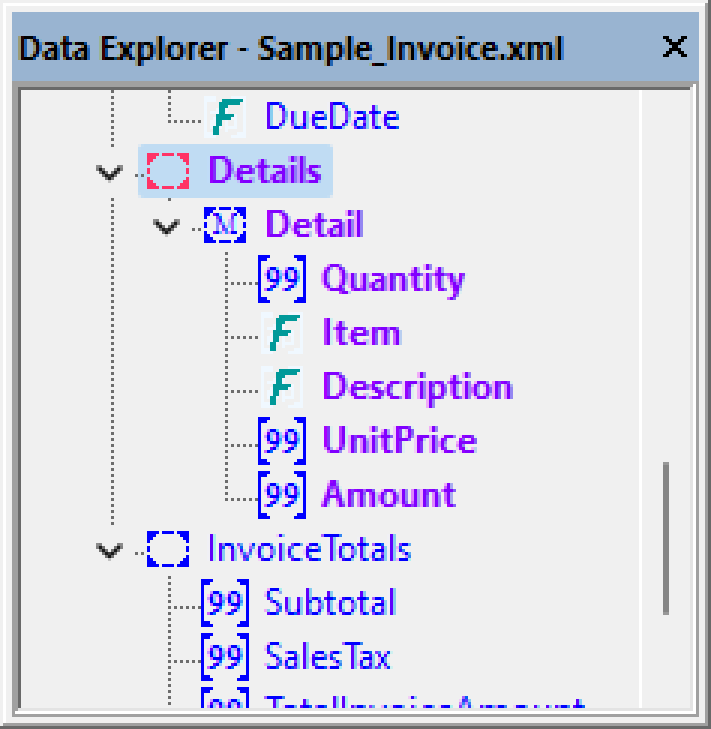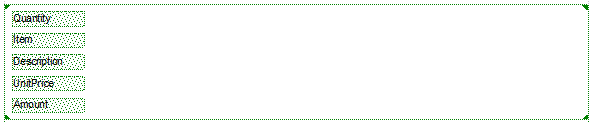Data Explorer Options
Open Data File...
Right-mouse-click in the Data Explorer, navigate to the data file, and select Open.
Once the data file is open, your Data Explorer will display the data structure.
Change Document Separator Tag...
You can define your Document Separator Tag by name or by data DOM level. Simply enter the name or number in the dialog shown below.
By default, the Document Separator Tag is Document. If your Document Separator Tag changes by name but is always the second level of your data DOM, use 2.
Open the sample file C:\DocOrigin\DO\Samples\Sample_Invoice.xml in the Data Explorer and change the Document Separator Tag to each level to see the results.
<?xml version="1.0" encoding="UTF-8"?> <Sample_Invoice> <!-- Level 1 | Rare, only used for single document data files - only 1 top level is allows in an XML document --> <Document> <!-- Level 2 | Most common level --> <InvoiceNo>2009-1704-3</InvoiceNo> <CustomerInfo> <ShipTo> <!-- Level 3 | Rare --> <CompanyName>Perfect Printers</CompanyName> <Address1>425 Lansing Drive</Address1>
See Also
Select in Form
The Select in Form option allows you to right-click on the Data Explorer field and highlight the field in the Design Workspace.
Allow for Dragging Tables
You can check the option Allow for Dragging Tables "On" or "Off". Right-click on the Data Explorer to choose your desired option.
| Allow for Dragging Tables "On" | Allow for Dragging Tables "Off" |
|---|---|
When the Allow for Dragging Tables is "On", the table icon will show if the data element can be dragged as a table. The repeating child node will appear as a row icon . | When the Allow for Dragging Tables is "Off", the multiple occurring icon will show if the data element is repeating in the sample data. |
Allow for Dragging Tables is only available for a single XML parent node that has a repeating child node, as shown in the sample above. If the data contains additional repeating nodes, such as specifications, panes with fields will be created when dragging data from the Data Explorer.
By default, panes are used when dragging from the Data Explorer.
Allow for Dragging Tables "Off" (Default) | Allow for Dragging Tables "On" |
|---|---|
Copy Data Path To Clipboard
As of 3.2.001.12, the Copy Data Path To Clipboard allows you to copy the data DOM for Direct Data Binding Tag.