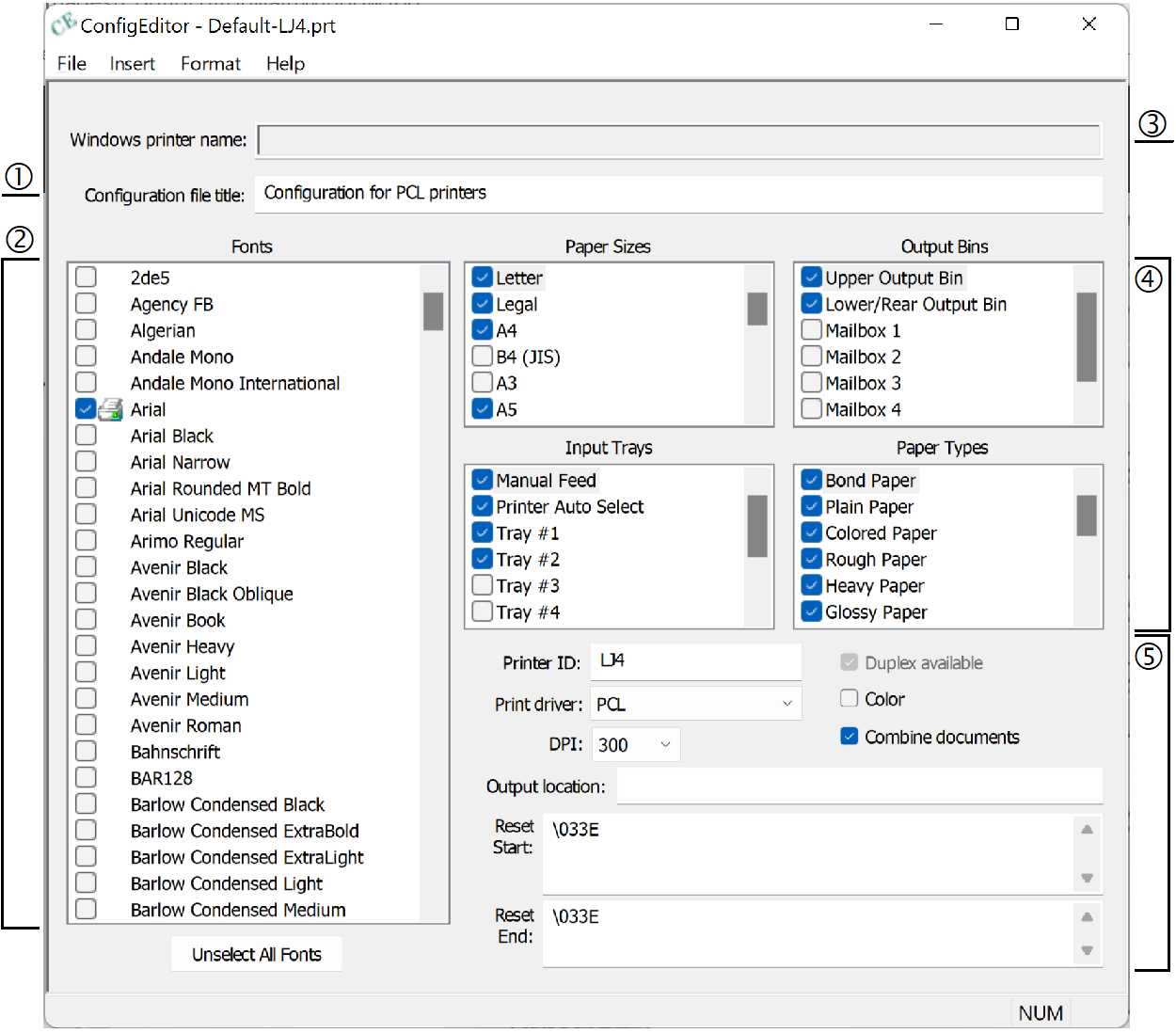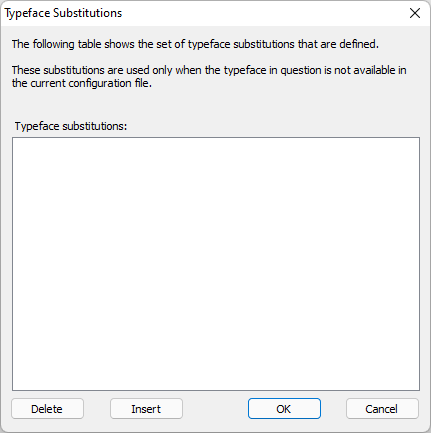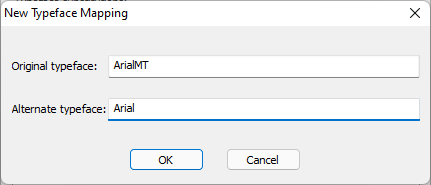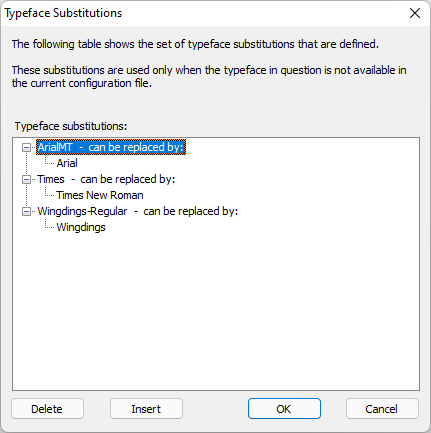User Interface
DocOrigin ConfigEditor provides a Microsoft Windows user interface that lets you create or modify the configuration files for printers or PDF.
The ConfigEditor Main Window
For a new configuration, defaults to the selected printer name, which may be changed.
To select a font for availability in Design and Merge, check the box.
To indicate whether a font's resident in the printer (), right-click on the font name and click Printer Resident Font.For a configuration, defaults to the selected printer name.
To select an entry, check the box.
To review or modify an entry, double-click the entry, OR click the entry, and click the appropriate Format menu command.
To add a new entry, click the appropriate Insert menu command.Enter the appropriate values, and check the applicable options.
Setting | Description |
|---|---|
Windows printer name | Name of a Windows printer driver resident on the computer, populated when a new configuration file is created. To create a configuration file for a Windows printer driver, click File - New. In the Print dialog, select the appropriate printer, and click OK to populate the Windows printer name. ConfigEditor queries the driver for many of the available values, such as available and/or resident True Type fonts. These values will be used to populate the ConfigEditor user interface. |
Configuration file title | Descriptive name for the configuration file. |
Fonts | List of all Windows fonts currently installed on the computer. Fonts for use in Design and Merge must be explicitly selected. Fonts can be flagged as "printer resident", which indicates to Merge that the font is available from the printer; therefore, it does not have to be downloaded to the printer or embedded in a PDF file. To select or clear the setting, right-click on the font name and click "Printer Resident Font". When the setting is selected, a printer symbol appears between the check box and font name. Can be overridden by the EmbedFonts setting. |
Paper Sizes | Available paper sizes. Settings: ID is an internal code that tells Merge how to request this page size in the printer. Width and Height are the full page paper size; typically, these are not changed. In most cases, the settings are fixed for each unique ID value. Margins specify the non-printable area of the page. Modify the top-left position to move the printed image on the printed page. The top and bottom margins will affect how the Merge pagination logic will split overflowing pages. Printer request sequence, when specified, will override the default paper/page select sequence that is sent to the printer. The default PCL escape sequence is: |
Output Bins | Used for printers with multiple output bin selections. This setting is not used by the PDF driver. Settings: ID is a unique integer, less than 1000. Display name is the output bin name that appears in Design. Printer request sequence, when specified, will override the default select sequence that is sent to the printer. For PCL, the standard output bin selection sequence is |
Input Trays | Printer paper trays from which the paper will feed the printer. Settings: ID must be a unique integer, less than 1000. Display name is the input tray name that appears in Design. Printer request sequence, when specified, will override the default select sequence that is sent to the printer. For PCL, the standard input tray selection sequence is |
Paper Types | Weights and types of paper that the printer will handle. For PCL, the standard printer request sequence is |
PrinterID | A unique name for this configuration file. This is the printer name that must be specified in the |
Print Driver | Type of driver; select the appropriate value from the drop-list. |
DPI | Applies to printer output only. Specifies the dots-per-inch resolution of the printer. Note that increasing the resolution will increase the amount of data for raster images that is sent to the printer. |
Duplex | Indicates whether the device can print on both sides of a page. When checked, enables the form designer to specify duplex printing in Design. |
Color | Applies to printer output only. Indicates whether the printer can handle color printing. When not checked, Merge will convert full color images to monochrome prior for printing. |
Combine Documents | Merge is capable of processing multiple sets of data and forms in a single run. When checked, the resulting output will be combined into one large multi-document file or print job; when not checked, the output will be broken into individual documents. When this setting is not checked and Merge will produce multiple documents to disk files, set the |
Output Location | Default location where Merge will write the document to be output. This name is a "template". It can have many dynamic substitution elements in it. See File Naming Conventions. |
PCL Printer request sequences: It's really best to have printer-specific information if you are doing anything out of the ordinary. Hopefully, such manuals will advise you of the needed request sequences. As a good start, Google "pcl technical reference manual", and that should suffice for most things. Custom Page size setting seems particularly problematic. Check with your printer! A good try would be to compute your page size in decipoints (inches x 72 x 10). Then use \033&fwwwihhhJ\033&l101A. The &f sets the page size (at least on some printers), and the &l101 says it is a custom page size. So even if you had chosen a page size ID of 427, you would still use &l101. The standard page size printer request sequences are handled automatically.
Typeface Substitutions
There may be circumstances where a shared form may require one or more fonts that are not available either on a user's computer or on the target printer. The Typeface Substitutions command in the Format menu enables you to create a list of substitutions that Merge will use in these situations.
Initially, no substitutions are defined.
To add an entry, click Insert or right-mouse click in the dialog and click Insert new Mapping...
Enter the Original typeface and substitution typeface name.
The added entries are added to the list, three typeface substitutions are shown in the sample below.
To delete a substitution, click on the substitution typeface and click Delete.
To delete a typeface and all of its substitutions, click on the substitution typeface and click Delete.
Any number of substitutions may be associated with a typeface, by clicking on the appropriate typeface and adding an entry. Each substitution is placed at the bottom of the list for the typeface. In the event that a substitution typeface is required, the order of precedence is the list order.
Advanced Properties
The Advanced Properties command on the Format menu allows changes to some additional configuration file settings. These settings will rarely require modification.
Note that not all of the following properties are available for every printer ConfigEditor displays only those that are relevant for the current device.
| Category | Property and Description |
|---|---|
2 of 5 Barcode | Barcode25AddCheckSum indicates whether to automatically add a checksum digit at the end of the barcode. Barcode25Ratio is the ratio of wide to narrow bars. Barcode25Text indicates whether to display human-readable text below the barcode. |
3 of 9 Barcode | Barcode39Text indicates whether to display human-readable text below the barcode. Barcode39Ratio is the ratio of wide to narrow bars. Default is 3. |
Bolding | SynthBold is the degree of artificial bolding used when bold versions of fonts are defined but are not available in an actual bold font. Merge can bold a regular font by "thickening" the letter in its print drivers. |
Check Box | CheckboxShape is the shape of all check boxes on the form. CheckboxSize is the size of the check box, in inches. CheckboxStyle is the appearance of the check box for each state (checked or unchecked). |
Font Embedding | EmbedFonts interacts with the printer resident font settings, and has three values: Yes: Embed only the non-resident fonts No: Embed no fonts All: Embed all fonts, including printer-resident ones |
Overwrite File | OverwriteFile indicates whether an output file created by Merge (PDF or printing to a file) will be overwritten when a file of the specified name already exists. When set to "N", the file will be made unique by appending a number to the end of the file name. For example, when "N" is specified, and a file named "myfile.pdf" already exists, Merge will try "myfile_1.pdf", "myfile_2.pdf" and so on, until it finds a file name that doesn't already exist. |
PDF Bookmark | Bookmark indicates whether to generate bookmarks in PDF files. Applies only to documents output to PDF files. |
PDF Viewer Preferences | ViewPreferences specifies PDF viewer settings as per the "Interactive Features" section of the PDF Reference manual, version 1.7 which is available online from Adobe (www.adobe.com) or AIIM (www.aiim.org). |
QR Code Barcode | QRCodeCharacterSet is the default character set encoding for QR Code barcodes. QRCodeLevel is the default QR Code error correction level. See the QR Code documentation for details. QRCodeMode is the default QR Code character mode. See the QR Code documentation for details. |
Radio Button | RadioButtonShape is the shape of all radio buttons on the form. RadioButtonSize is the size of the radio button box, in inches. If set to zero or left blank, the size of the radio button is set to the font size specified for the field in Design. RadioButtonStyle is the appearance of the radio button for each state (selected or not selected). |
Word-wrap Text | SplitWord is the action to take when a text string (from a label or field) with word-wrapping cannot fit on the line even when split at normal word-break positions. |
.prt Override
Merge uses a series of command-line options to customize and control its operation. Several of these command-line options will override the equivalent setting in the printer configuration file. For a list of these particular command-line options, see Command Options - Merge, Printer Options.