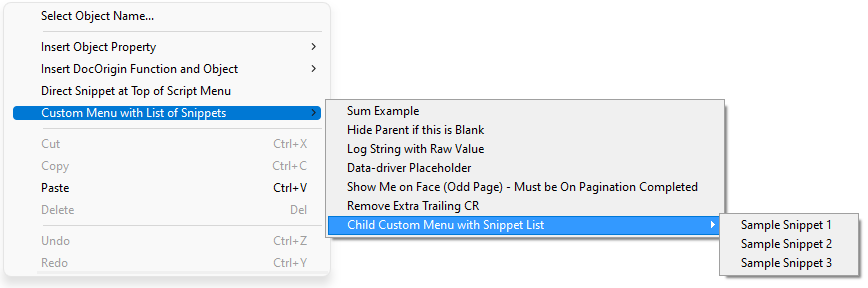On this Page
Custom Design Script Menu
Users can create custom options in the Design Script Editor by placing a DesignScriptMenu.json file in the User/Overrides ($O) folder. The example below shows some simple, real JavaScript options along with a few "Sample Only" entries. In this example, options will display:
- directly in the top menu
- child menu with seven real JavaScript Samples
- and a second child menu level with 3 fake samples
$O/DesignScriptMenu.json
{
"Direct Snippet at Top of Script Menu" : "insert script goes here",
"Custom Menu with List of Snippets" :
{
"Sum Example" : "this._value = _document.sum('INSERT_FIELD_NAME')",
"Hide Parent if this is Blank" : "if (this._value == '') this._parent._presence = 'none'",
"Log String with Raw Value" : "_logf('My message is = %s',this._raw)",
"Data-driver Placeholder" : "this.setTag('placeholder', _data.insertQualifiedFieldName._value + '.pdf')",
"Show Me on Face (Odd Page) - Must be On Pagination Completed" : "if (this._pageNumber % 2 == 0) this._presence = 'none'",
"Remove Extra Trailing CR" : "this._value = this._value.replace('\n', '')",
"Child Custom Menu with Snippet List" :
{
"Sample Snippet 1" : "xxx",
"Sample Snippet 2" : "yyy",
"Sample Snippet 3" : "zzz"
}
}
}
As you can see in the screenshot below, two new top-level options are shown, Direct Snippet at Top of Script Menu and Custom Menu with List of Snippets.
- You can create a set of options with a parent menu by enclosing it in curly brackets.
- The name shown to the user is on the left side of the colon (:) enclosed in double-quotes such as
"Sum Example" - The inserted script is on the right side of the colon (:) enclosed in double-quotes such as
"this._value = _document.sum('INSERT_FIELD_NAME')"- If your script contains quotes, single quotes must be used
- You can include placeholders to help the user such as
INSERT_FIELD_NAME
- Each option in a list must be divided by a comma
Sample Custom Menu: DesignScriptMenu.json