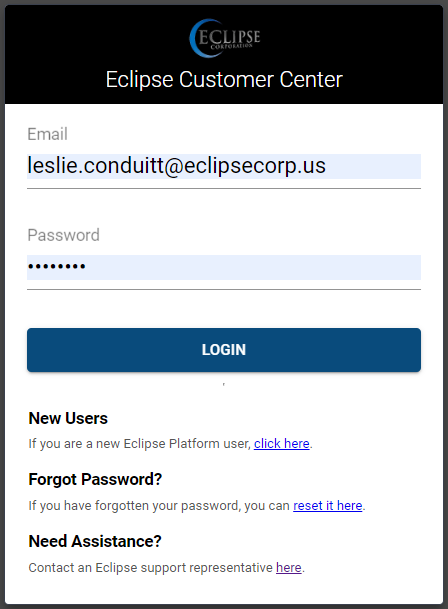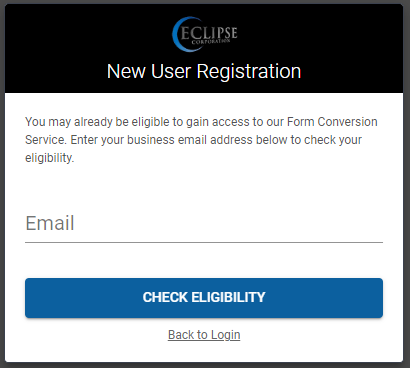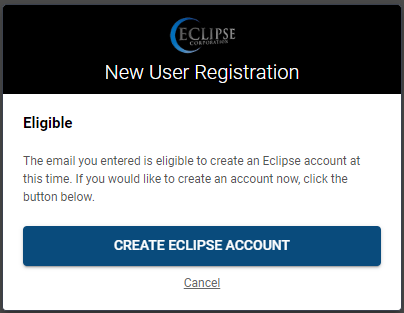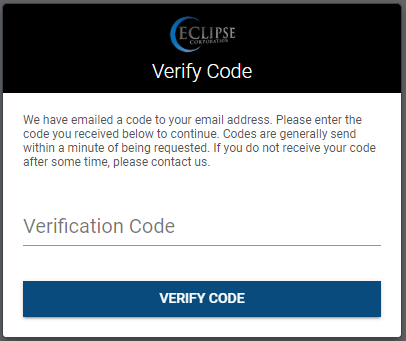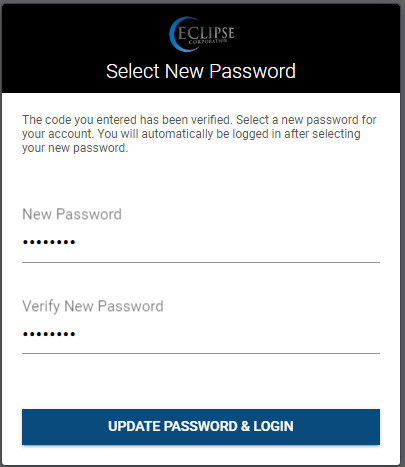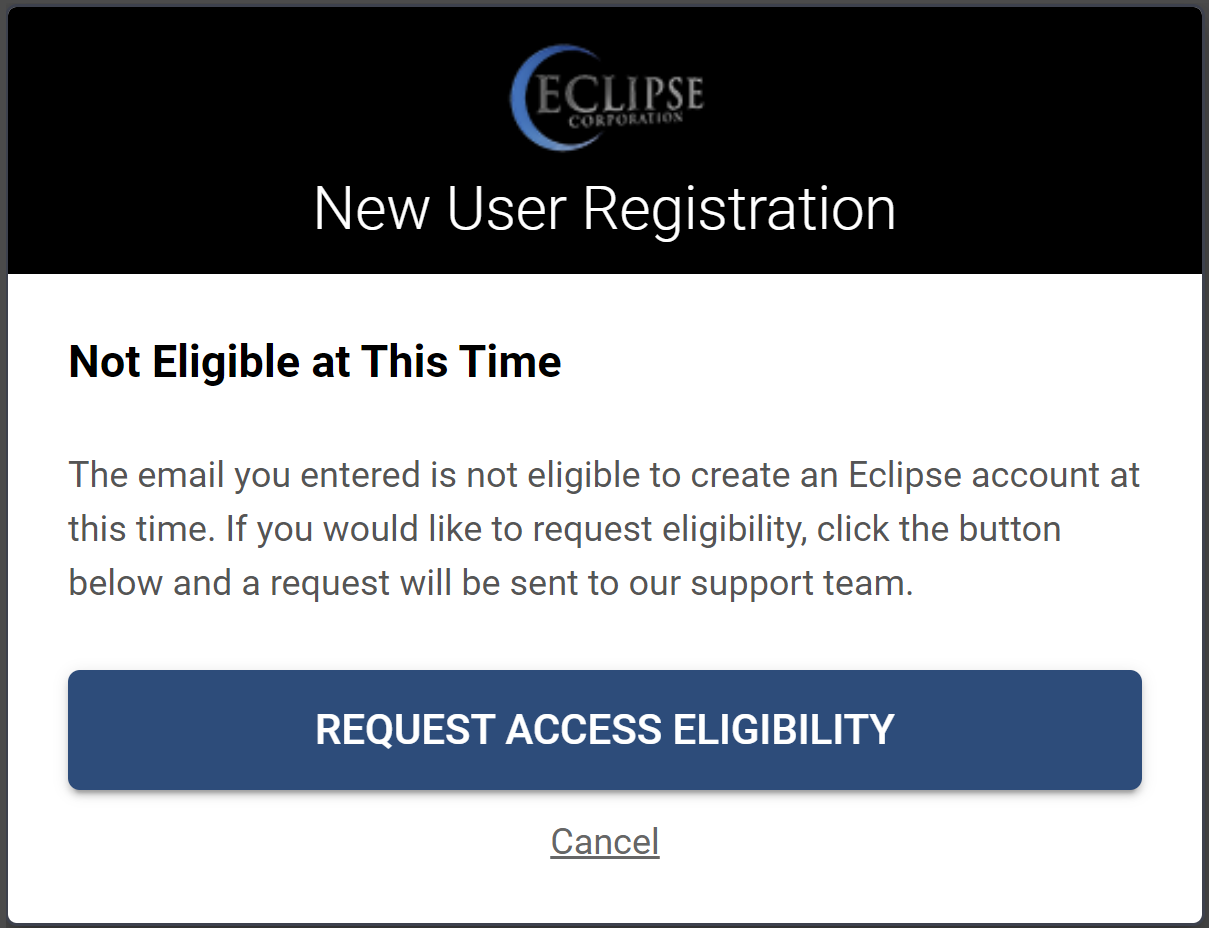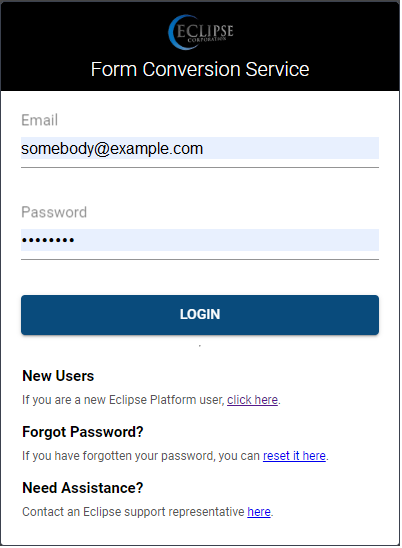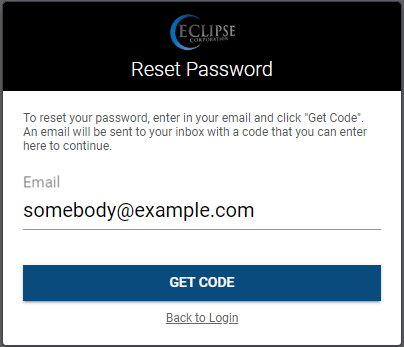Logging Into the User Guide or EFCS
New and existing DocOrigin users paying maintenance and support can access the Eclipse Form Conversion Service (EFCS) and the User Guides. Each tool uses the same login credentials, which can be created and maintained from either site.
New User Registration
- Go to the Welcome Page or Eclipse Form Conversion Service (EFCS) or User's Guide
- You will be prompted with the login dialog
- Click the link
New Users
If you are a new Eclipse Platform user, click here.
- Enter your email and click CHECK ELIGIBILITY
Eligible Users
If you are a current contact in our Customer Relationship Management (CRM) system, you will be eligible to create an account.
- Click CREATE ECLIPSE ACCOUNT
- A Verification Code will be sent to your email. Copy the code into your clipboard, return to the login, and paste your Verification Code
- Create a new password.
- It must contain the following:
- 8 characters
- at least 1 uppercase
- at least 1 number
- at least 1 special character
- Click UPDATE PASSWORD & LOGIN
Ineligible Users
If you are prompted with a Not Eligible at This Time Dialog (shown below), then you have not been set up as a contact in our Customer Relationship Management (CRM) system.
Eligibility Requirements:
- you are a DocOrigin customer
- you are current on your Maintenance and Support (M&S)
- you are a current employee or approved contractor for a DocOrigin customer
- you do not have an email with a Blocked Email Domain
To Request Access
You can request access by following the instructions below. Your request will be routed to our support team to determine if you are eligible. If you are approved, we will create a contact in our CRM system and notify you that you are eligible and you can follow the instructions for Eligible Users to create a new account.
- Click REQUEST ACCESS ELIGIBILITY
- You will receive an email letting you know your request has been received.
Sample Email
Thank you for registering for Eclipse's Form Conversion Service
We received your registration. As soon as your account has been set up, you will receive an email with your login instructions.
Thank you and best regards,
Your Eclipse Form Conversion team
Blocked Email Domains
We block the following email domains.
gmail.com
hotmail.com
yahoo.com
icloud.com
me.com
aol.com
msn.com
outlook.com
Forgot Password?
- If you have forgotten your password, you can reset it here.
- Enter your email address in the Reset Password dialog and then press the GET CODE button.
- A Verification Code will be sent to your email. Copy the code into your clipboard and paste your Verification Code into the dialog.
- Create a new password. It must contain the following:
- 8 characters
- at least 1 uppercase
- at least 1 number
- at least 1 special character
- Click UPDATE PASSWORD & LOGIN